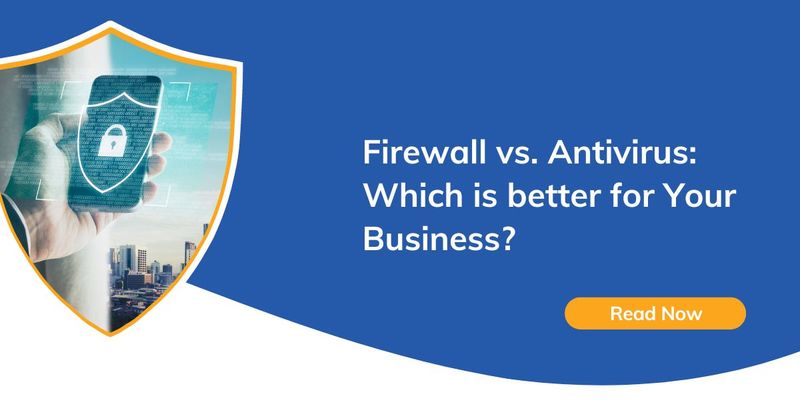Step 1: Determine Your Migration Type
Before migrating to Office 365, it is utmost important to understand the various migration types available.
Each method presents its own set of advantages and considerations, allowing you to customize the migration process to meet your organization’s unique requirements. By selecting the right approach, you lay the groundwork for a successful migration journey.
- Hybrid Migration
Hybrid migration is designed for organizations that want to simultaneously maintain both on-premises Exchange servers and Office 365 mailboxes. This method offers a seamless coexistence between the two environments. It allows users to have mailboxes in both systems and enables smooth internal and external communication.
Hybrid migration provides a range of advanced features, including free/busy calendar sharing, cross-premises mailbox moves, and a unified Global Address List (GAL). It is an excellent choice for organizations with complex infrastructure or specific requirements for maintaining some mailboxes on-premises while gradually moving others to Office 365.
Step 2: Discover and Assess
Once you’ve determined what migration type you’ll be using, you must clearly understand your current IT environment. The discovery and assessment phase ensures you don’t waste time or money migrating data and IT assets you don’t need.
Follow these steps during your discovery and assessment phase:
-
- Determine the number of user accounts
-
- Identify the number and size of mailboxes
-
- Note client versions and configurations
-
- Document network setting details
-
- Identify file storage locations
-
- Assess intranet site information, if applicable
-
- Analyze online meetings and Instant Messaging platform details
-
- Consider any applications like CRM or workflows that you currently use
In addition, consider the following:
-
- Evaluate opportunities for improving the user experience (e.g., going mobile or implementing Skype for Business).
-
- Determine which new features of Office 365 you want to leverage and how they align with your business objectives.
-
- Develop a training and communication plan to ensure users are well-prepared to migrate to Microsoft 365.
Step 3: Create Your Strategic Plan
Once you have a complete picture of your IT environment, it’s time to create your Office 365 migration plan. Here are a few questions to address:
-
- Which migration strategy will you use? Are you doing a staged or cutover migration? Hybrid approach? Select the migration strategy that works for your business.
-
- Who are the key players in the migration? You need management and power users in your organization on board to complete a successful migration.
-
- How will you carry out the migration without disrupting workflow? Consider how the migration will affect business continuity and adjust for it.
-
- What skills do you have internally? What do you need to outsource? One of the biggest mistakes companies make is migrating to Office 365 in-house without the necessary expertise. Ensure you have all the resources you need to avoid the headaches and costs of botched migrations.
-
- Are you accounting for privacy and compliance requirements? If you have HIPAA or federal regulations, you may be unable to store all your data in the cloud.
Step 4: Test Your Plan With a Pilot Migration
Don’t skip this step! Testing your migration plan before execution is crucial to avoid potential downtime and identify any issues that may arise. Follow these steps:
-
- Conduct a pilot migration by migrating a small amount of data. Verify the results, test permissions and access, and capture any errors.
-
- Document your findings and gather statistical data to measure the success of the pilot migration.
-
- Based on the lessons learned during the pilot migration, fine-tune your migration plan and make necessary adjustments.
Step 5: Migrate
After working out any kinks in the testing phase, you can complete your Office 365 migration. Consider the following recommendations:
-
- If you need an experienced in-house team, consider using migration software or seek assistance from a third-party service provider like TLS IT Solutions to support your internal team efforts.
-
- To minimize potential business impact in case of unforeseen issues, consider delaying the deployment of Office 365 for executives and high-touch users until after a successful migration.
Step 6: Validate & Remediate
Post-migration testing is crucial. Migrating data to the cloud without implementing the processes and tools to support Office 365 will drive up costs and complicate support in the future.
Here’s an Office 365 post-migration checklist to help you ensure a smooth transition and optimize your experience after migrating.
-
- User Verification
Confirm that you have successfully migrated all user accounts to Office 365.
Verify that users can log in to their Office 365 accounts without issues.
Ensure that you have correctly configured user permissions and access rights.
-
- Data Validation
Review and validate the integrity of migrated data, including emails, contacts, calendars, and files.
Verify that shared mailboxes and distribution lists are functioning as expected.
Test the restoration process for any archived or backup data, if applicable.
-
- Client Configuration
Update email client settings (Outlook, mobile devices, etc.) to connect to the new Office 365 environment.
Configure Outlook Autodiscover to ensure seamless mailbox configuration.
Test email synchronization, sending, and receiving for all devices and email clients.
-
- Security and Compliance
Review and configure security settings, including multi-factor authentication (MFA), conditional access, and data loss prevention (DLP) policies.
Set up email encryption and rights protection, if required.
Validate compliance measures and ensure adherence to industry regulations (e.g., HIPAA, GDPR).
-
- DNS and Domain Validation
Verify that you have correctly configured DNS records (MX, SPF, DKIM, etc.) for Office 365.
Validate domain ownership and ensure proper domain federation with Office 365 services.
Test email routing to ensure it is directed to Office 365 mailboxes.
-
- Service Integration
Integrate additional services and apps, such as SharePoint Online, Microsoft Teams, and OneDrive for Business, as needed.
Configure and test collaboration features, including document sharing, real-time co-authoring, and team communication.
-
- Training and Communication
Provide user training and resources to familiarize employees with Office 365 features and tools.
Communicate any changes or enhancements resulting from the migration and address frequently asked questions (FAQs).
Encourage users to customize their Office 365 settings and preferences.
-
- Ongoing Support and Maintenance
Establish a process for handling user support requests and troubleshooting Office 365-related issues.
Regularly monitor service health and security updates from Microsoft.
Stay informed about new features, updates, and best practices for Office 365 management and administration.
By following this post-migration checklist, you can ensure that your organization maximizes the benefits of Office 365 and provides a seamless experience for your users. Adapt the checklist to your specific migration and business needs to transition to Office 365 successfully.
Here are five ways to increase your team’s productivity with Office 365.
- IMAP Migration
IMAP migration is a versatile method for moving email data to Office 365 from non-Exchange email systems. It utilizes the IMAP (Internet Message Access Protocol) protocol to transfer mailbox data. IMAP migration is beneficial when migrating from email platforms that do not have direct native support to Office 365, such as Gmail or other IMAP-enabled systems.
IMAP migrations allow for the movement of mailbox content, including emails, folders, and some metadata. While IMAP migration may not support all advanced features or migrate certain types of data, it offers a straightforward and efficient option for transitioning to Office 365.
- Hybrid Migration
Hybrid migration is designed for organizations that want to simultaneously maintain both on-premises Exchange servers and Office 365 mailboxes. This method offers a seamless coexistence between the two environments. It allows users to have mailboxes in both systems and enables smooth internal and external communication.
Hybrid migration provides a range of advanced features, including free/busy calendar sharing, cross-premises mailbox moves, and a unified Global Address List (GAL). It is an excellent choice for organizations with complex infrastructure or specific requirements for maintaining some mailboxes on-premises while gradually moving others to Office 365.
Step 2: Discover and Assess
Once you’ve determined what migration type you’ll be using, you must clearly understand your current IT environment. The discovery and assessment phase ensures you don’t waste time or money migrating data and IT assets you don’t need.
Follow these steps during your discovery and assessment phase:
-
- Determine the number of user accounts
-
- Identify the number and size of mailboxes
-
- Note client versions and configurations
-
- Document network setting details
-
- Identify file storage locations
-
- Assess intranet site information, if applicable
-
- Analyze online meetings and Instant Messaging platform details
-
- Consider any applications like CRM or workflows that you currently use
In addition, consider the following:
-
- Evaluate opportunities for improving the user experience (e.g., going mobile or implementing Skype for Business).
-
- Determine which new features of Office 365 you want to leverage and how they align with your business objectives.
-
- Develop a training and communication plan to ensure users are well-prepared to migrate to Microsoft 365.
Step 3: Create Your Strategic Plan
Once you have a complete picture of your IT environment, it’s time to create your Office 365 migration plan. Here are a few questions to address:
-
- Which migration strategy will you use? Are you doing a staged or cutover migration? Hybrid approach? Select the migration strategy that works for your business.
-
- Who are the key players in the migration? You need management and power users in your organization on board to complete a successful migration.
-
- How will you carry out the migration without disrupting workflow? Consider how the migration will affect business continuity and adjust for it.
-
- What skills do you have internally? What do you need to outsource? One of the biggest mistakes companies make is migrating to Office 365 in-house without the necessary expertise. Ensure you have all the resources you need to avoid the headaches and costs of botched migrations.
-
- Are you accounting for privacy and compliance requirements? If you have HIPAA or federal regulations, you may be unable to store all your data in the cloud.
Step 4: Test Your Plan With a Pilot Migration
Don’t skip this step! Testing your migration plan before execution is crucial to avoid potential downtime and identify any issues that may arise. Follow these steps:
-
- Conduct a pilot migration by migrating a small amount of data. Verify the results, test permissions and access, and capture any errors.
-
- Document your findings and gather statistical data to measure the success of the pilot migration.
-
- Based on the lessons learned during the pilot migration, fine-tune your migration plan and make necessary adjustments.
Step 5: Migrate
After working out any kinks in the testing phase, you can complete your Office 365 migration. Consider the following recommendations:
-
- If you need an experienced in-house team, consider using migration software or seek assistance from a third-party service provider like TLS IT Solutions to support your internal team efforts.
-
- To minimize potential business impact in case of unforeseen issues, consider delaying the deployment of Office 365 for executives and high-touch users until after a successful migration.
Step 6: Validate & Remediate
Post-migration testing is crucial. Migrating data to the cloud without implementing the processes and tools to support Office 365 will drive up costs and complicate support in the future.
Here’s an Office 365 post-migration checklist to help you ensure a smooth transition and optimize your experience after migrating.
-
- User Verification
Confirm that you have successfully migrated all user accounts to Office 365.
Verify that users can log in to their Office 365 accounts without issues.
Ensure that you have correctly configured user permissions and access rights.
-
- Data Validation
Review and validate the integrity of migrated data, including emails, contacts, calendars, and files.
Verify that shared mailboxes and distribution lists are functioning as expected.
Test the restoration process for any archived or backup data, if applicable.
-
- Client Configuration
Update email client settings (Outlook, mobile devices, etc.) to connect to the new Office 365 environment.
Configure Outlook Autodiscover to ensure seamless mailbox configuration.
Test email synchronization, sending, and receiving for all devices and email clients.
-
- Security and Compliance
Review and configure security settings, including multi-factor authentication (MFA), conditional access, and data loss prevention (DLP) policies.
Set up email encryption and rights protection, if required.
Validate compliance measures and ensure adherence to industry regulations (e.g., HIPAA, GDPR).
-
- DNS and Domain Validation
Verify that you have correctly configured DNS records (MX, SPF, DKIM, etc.) for Office 365.
Validate domain ownership and ensure proper domain federation with Office 365 services.
Test email routing to ensure it is directed to Office 365 mailboxes.
-
- Service Integration
Integrate additional services and apps, such as SharePoint Online, Microsoft Teams, and OneDrive for Business, as needed.
Configure and test collaboration features, including document sharing, real-time co-authoring, and team communication.
-
- Training and Communication
Provide user training and resources to familiarize employees with Office 365 features and tools.
Communicate any changes or enhancements resulting from the migration and address frequently asked questions (FAQs).
Encourage users to customize their Office 365 settings and preferences.
-
- Ongoing Support and Maintenance
Establish a process for handling user support requests and troubleshooting Office 365-related issues.
Regularly monitor service health and security updates from Microsoft.
Stay informed about new features, updates, and best practices for Office 365 management and administration.
By following this post-migration checklist, you can ensure that your organization maximizes the benefits of Office 365 and provides a seamless experience for your users. Adapt the checklist to your specific migration and business needs to transition to Office 365 successfully.
Here are five ways to increase your team’s productivity with Office 365.
- Staged Migration
Staged migration is ideal for larger organizations that prefer a phased approach. Initially, a subset of mailboxes is migrated to Office 365 while the rest continue to operate on the on-premises email system. This method allows for a more controlled and gradual migration, reducing the potential impact on users and providing time for necessary adjustments.
Staged migrations are often recommended when there are complex email environments, custom configurations, or the need to accommodate unique migration requirements.
- IMAP Migration
IMAP migration is a versatile method for moving email data to Office 365 from non-Exchange email systems. It utilizes the IMAP (Internet Message Access Protocol) protocol to transfer mailbox data. IMAP migration is beneficial when migrating from email platforms that do not have direct native support to Office 365, such as Gmail or other IMAP-enabled systems.
IMAP migrations allow for the movement of mailbox content, including emails, folders, and some metadata. While IMAP migration may not support all advanced features or migrate certain types of data, it offers a straightforward and efficient option for transitioning to Office 365.
- Hybrid Migration
Hybrid migration is designed for organizations that want to simultaneously maintain both on-premises Exchange servers and Office 365 mailboxes. This method offers a seamless coexistence between the two environments. It allows users to have mailboxes in both systems and enables smooth internal and external communication.
Hybrid migration provides a range of advanced features, including free/busy calendar sharing, cross-premises mailbox moves, and a unified Global Address List (GAL). It is an excellent choice for organizations with complex infrastructure or specific requirements for maintaining some mailboxes on-premises while gradually moving others to Office 365.
Step 2: Discover and Assess
Once you’ve determined what migration type you’ll be using, you must clearly understand your current IT environment. The discovery and assessment phase ensures you don’t waste time or money migrating data and IT assets you don’t need.
Follow these steps during your discovery and assessment phase:
-
- Determine the number of user accounts
-
- Identify the number and size of mailboxes
-
- Note client versions and configurations
-
- Document network setting details
-
- Identify file storage locations
-
- Assess intranet site information, if applicable
-
- Analyze online meetings and Instant Messaging platform details
-
- Consider any applications like CRM or workflows that you currently use
In addition, consider the following:
-
- Evaluate opportunities for improving the user experience (e.g., going mobile or implementing Skype for Business).
-
- Determine which new features of Office 365 you want to leverage and how they align with your business objectives.
-
- Develop a training and communication plan to ensure users are well-prepared to migrate to Microsoft 365.
Step 3: Create Your Strategic Plan
Once you have a complete picture of your IT environment, it’s time to create your Office 365 migration plan. Here are a few questions to address:
-
- Which migration strategy will you use? Are you doing a staged or cutover migration? Hybrid approach? Select the migration strategy that works for your business.
-
- Who are the key players in the migration? You need management and power users in your organization on board to complete a successful migration.
-
- How will you carry out the migration without disrupting workflow? Consider how the migration will affect business continuity and adjust for it.
-
- What skills do you have internally? What do you need to outsource? One of the biggest mistakes companies make is migrating to Office 365 in-house without the necessary expertise. Ensure you have all the resources you need to avoid the headaches and costs of botched migrations.
-
- Are you accounting for privacy and compliance requirements? If you have HIPAA or federal regulations, you may be unable to store all your data in the cloud.
Step 4: Test Your Plan With a Pilot Migration
Don’t skip this step! Testing your migration plan before execution is crucial to avoid potential downtime and identify any issues that may arise. Follow these steps:
-
- Conduct a pilot migration by migrating a small amount of data. Verify the results, test permissions and access, and capture any errors.
-
- Document your findings and gather statistical data to measure the success of the pilot migration.
-
- Based on the lessons learned during the pilot migration, fine-tune your migration plan and make necessary adjustments.
Step 5: Migrate
After working out any kinks in the testing phase, you can complete your Office 365 migration. Consider the following recommendations:
-
- If you need an experienced in-house team, consider using migration software or seek assistance from a third-party service provider like TLS IT Solutions to support your internal team efforts.
-
- To minimize potential business impact in case of unforeseen issues, consider delaying the deployment of Office 365 for executives and high-touch users until after a successful migration.
Step 6: Validate & Remediate
Post-migration testing is crucial. Migrating data to the cloud without implementing the processes and tools to support Office 365 will drive up costs and complicate support in the future.
Here’s an Office 365 post-migration checklist to help you ensure a smooth transition and optimize your experience after migrating.
-
- User Verification
Confirm that you have successfully migrated all user accounts to Office 365.
Verify that users can log in to their Office 365 accounts without issues.
Ensure that you have correctly configured user permissions and access rights.
-
- Data Validation
Review and validate the integrity of migrated data, including emails, contacts, calendars, and files.
Verify that shared mailboxes and distribution lists are functioning as expected.
Test the restoration process for any archived or backup data, if applicable.
-
- Client Configuration
Update email client settings (Outlook, mobile devices, etc.) to connect to the new Office 365 environment.
Configure Outlook Autodiscover to ensure seamless mailbox configuration.
Test email synchronization, sending, and receiving for all devices and email clients.
-
- Security and Compliance
Review and configure security settings, including multi-factor authentication (MFA), conditional access, and data loss prevention (DLP) policies.
Set up email encryption and rights protection, if required.
Validate compliance measures and ensure adherence to industry regulations (e.g., HIPAA, GDPR).
-
- DNS and Domain Validation
Verify that you have correctly configured DNS records (MX, SPF, DKIM, etc.) for Office 365.
Validate domain ownership and ensure proper domain federation with Office 365 services.
Test email routing to ensure it is directed to Office 365 mailboxes.
-
- Service Integration
Integrate additional services and apps, such as SharePoint Online, Microsoft Teams, and OneDrive for Business, as needed.
Configure and test collaboration features, including document sharing, real-time co-authoring, and team communication.
-
- Training and Communication
Provide user training and resources to familiarize employees with Office 365 features and tools.
Communicate any changes or enhancements resulting from the migration and address frequently asked questions (FAQs).
Encourage users to customize their Office 365 settings and preferences.
-
- Ongoing Support and Maintenance
Establish a process for handling user support requests and troubleshooting Office 365-related issues.
Regularly monitor service health and security updates from Microsoft.
Stay informed about new features, updates, and best practices for Office 365 management and administration.
By following this post-migration checklist, you can ensure that your organization maximizes the benefits of Office 365 and provides a seamless experience for your users. Adapt the checklist to your specific migration and business needs to transition to Office 365 successfully.
Here are five ways to increase your team’s productivity with Office 365.